One word…..AWESOME. I have to say being a free app and having my wife’s iPad to test this with is just great. The only tricky part for me was setting up the external interfaces for the PCoIP URL. for some reason it only allows IP address instead of FQDN so for my setup in the Home Lab it becomes tricky if the IP address updates. I do of course use DynDNS, but without the ability to set the external address by FQDN I risk my connection getting broken. So here are a few quick requirements I found:
- Setup the External PCoIP addresses in the View Security Server
- Add both a TCP and UDP firewall rule for PORT 4172 to the security server
- Make sure you have 443 and 4172 allowed from the security server to the desktops as well
- Let it rip!
Here is the administrator screen for the External URL’s that must be configured note the example is IP only.
Below is a couple screen shots showing that the connection is in fact made over PCoIP:
And here is the View Desktop running on the iPad:
If you have not yet installed or upgraded to View 4.6 in your lab or environment I highly suggest you do. You will be very impressed with the setup and I for one use the Composed pools because I am constantly updating my remote access desktop image as well. Hopefully soon the iPad client will support Multi-Tasking between other apps, but for now this seems to be much better than the Wyse Pocket Cloud client thanks to PCoIP support. I even went so far as to play a video located on a NAS share the view desktop had access to. The audio was near perfect on the local wireless connection. The video was a little choppy but was fully easy to follow. Overall I am impressed with what the View team here at VMware has produced. I will have to try some of these tests over a decent remote connection like a Mi-Fi at some point just for giggles.
 Chris Colotti's Blog Thoughts and Theories About…
Chris Colotti's Blog Thoughts and Theories About…

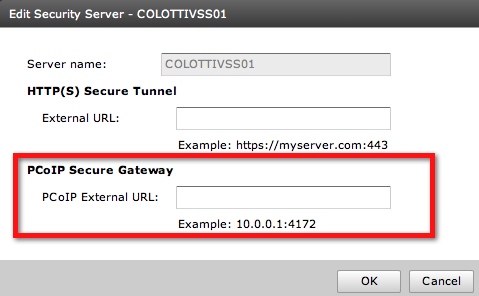
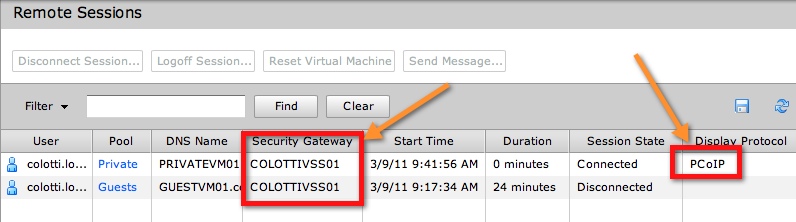
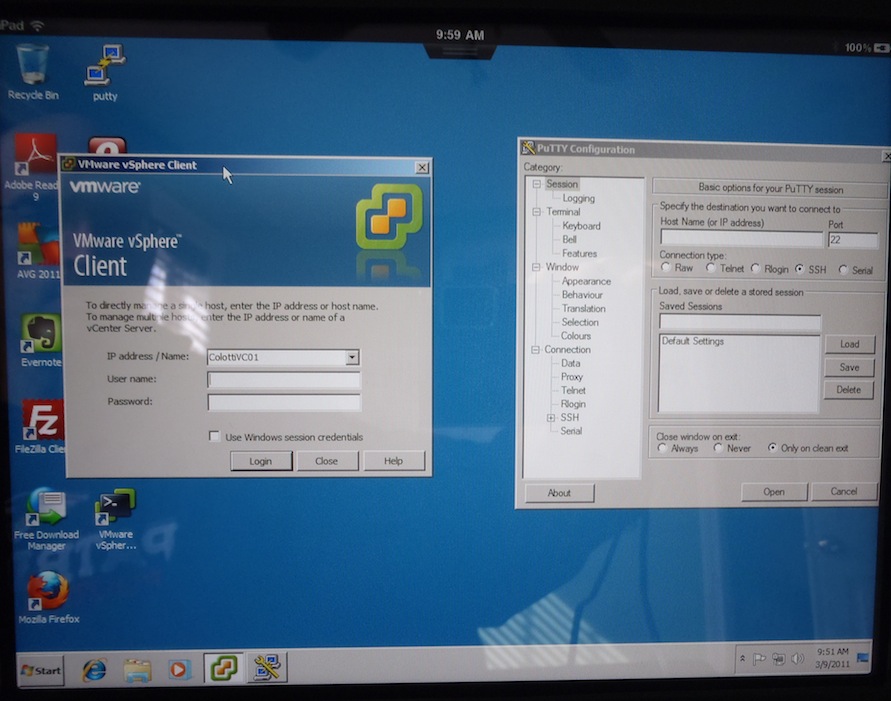
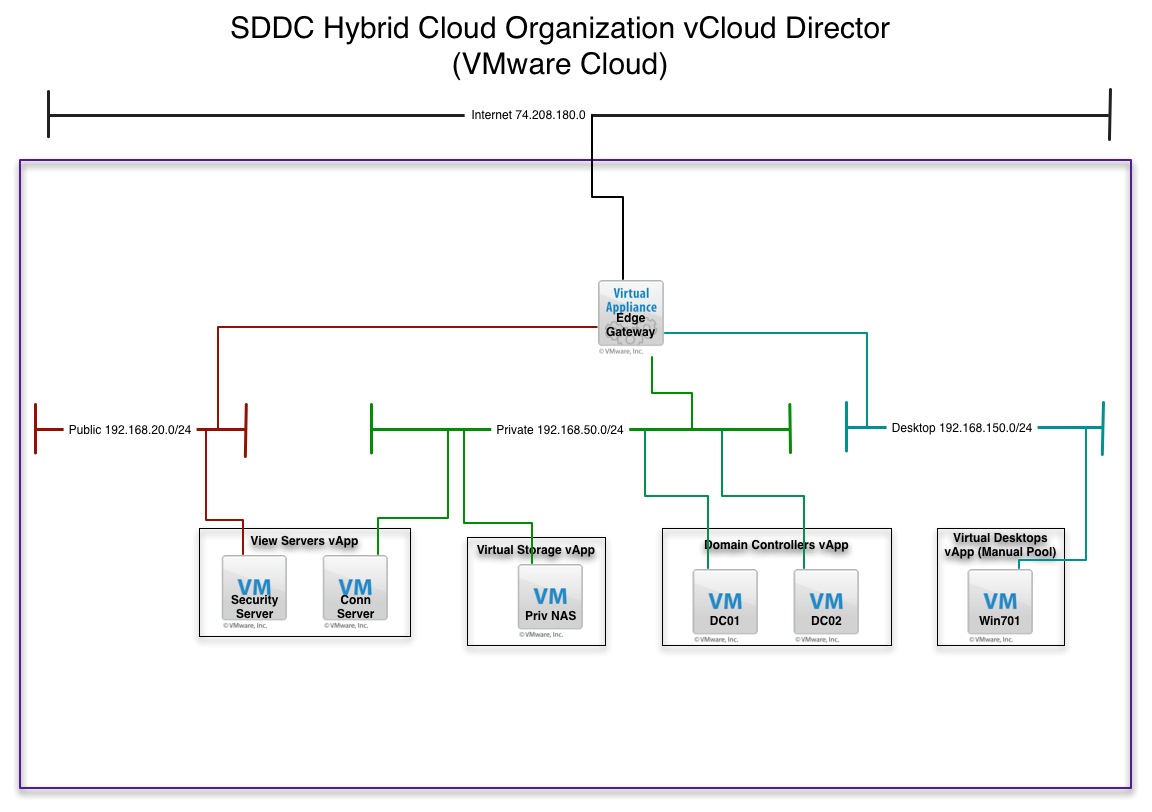
Hi
Many homelabs still get dynamic IP’s from their ISP which makes it difficult to use the new PCoIP over HTTPS feature. I wrote this blogpost on how you can do it with a dynamic IP: http://www.gabesvirtualworld.com/enabling-vmware-view-4-6-pcoip-with-dynamic-ip-address/
Gabe
Awesome find!! Thanks for the update. Luckily for some reason my ISP always gives me the same IP even with DHCP so I must be a lucky one….(Knock on wood). Great ideas on the powershell script though!