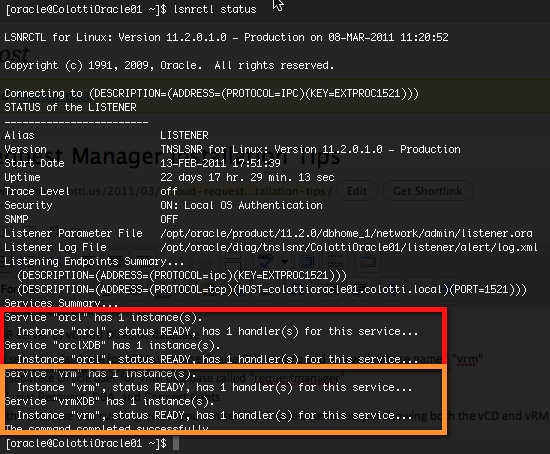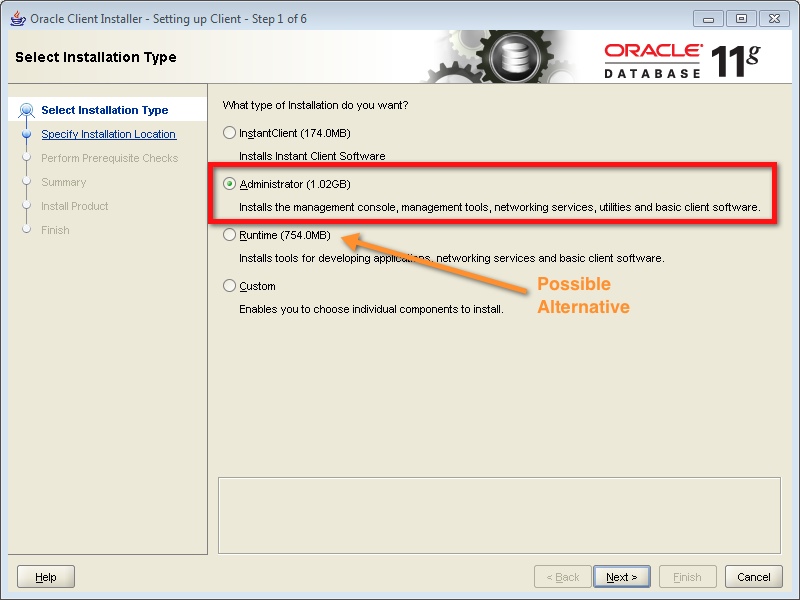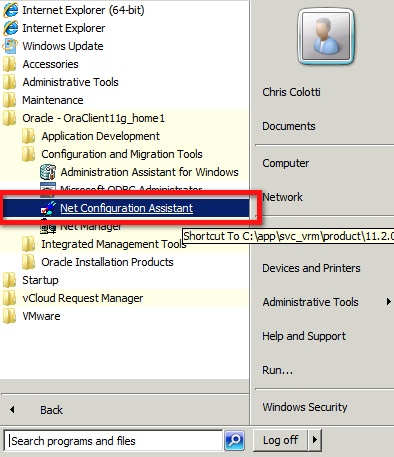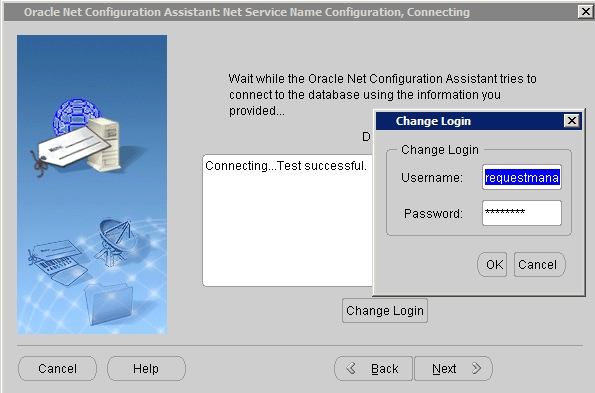There has been a few posts out there on installing and setting up vCloud Request Manager. I spent a good couple days last week doing my own install adding to my vCloud in a Box Lab so here is some of my notes from the installation as I performed it. There is a couple videos on YouTube by the product folks showing the point and click but some of the missing parts of the videos are the pre-requisites and specific configuration items and those configurations. The lab setup I used was the following:
Oracle Database Configuration
For my configuration in the very heavily loaded lab in a box I decided to tack on the vRM database to the same Oracle database server, but setup a new database, table space, and user for the vRM database
- Same Oracle DB server as vCloud Director database
- Added a separate database for vRM using the Oracle GUI tools to add a new database named “vrm”
- Added a separate Oracle user for vRM database called “requestmanager”
- Assigned user Resource, DBA, and Connect rights
- Verified the database was running below you can see the Oracle Listener output showing both the vCD and vRM databases
Once the database is setup and confirmed to be running we can move onto the Oracle Client install for windows.
Oracle Client Install on Windows
The oracle client needs to be downloaded here and installed separately. I used a windows 2008R2 Virtual Machine so per the vCloud Request Manager documentation. However what is missing is the level of install. The easiest thing I found was to install the full “Administrator” option for the client, however it is about a 1GB install. I could not tell under the custom options which were the required ones. Although I have not tested it the “Runtime” option may be another alternative to use. Generally I do my installs for things like this as well as the vCloud Request Manager bits as a service account in case the services try to run as a service.
Once the client has completed the install you need to configure the DB connection that vRM will use during the configuration sections. This is done by setting up a Net Configuration Assistant as indicated below
When you launch this utility be sure to select the Local net services assistant. When you step through provide a name and record the Service Name you use. This will be the TNS Name inserted into the vRM configuration screens. Configure the database server information and test the connection. You will need to test using the database user you made the DBA of the vRM database to ensure connectivity. Also you will need this username and password during the vRM configuration.
Once you have configured the Oracle Database and the Client connection is working you can start the installation of the vCloud Request Manager application and being the configuration. The bits should install all the needed applications including IIS and other libraries for you. From there the initial configuration is fairly straight forward however there were a couple bumps in the road I discovered.
 Chris Colotti's Blog Thoughts and Theories About…
Chris Colotti's Blog Thoughts and Theories About…