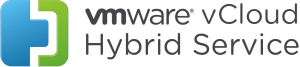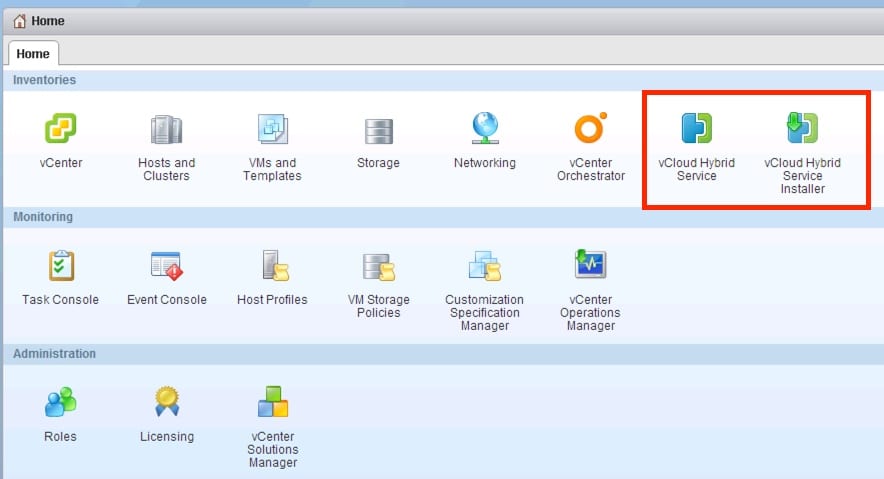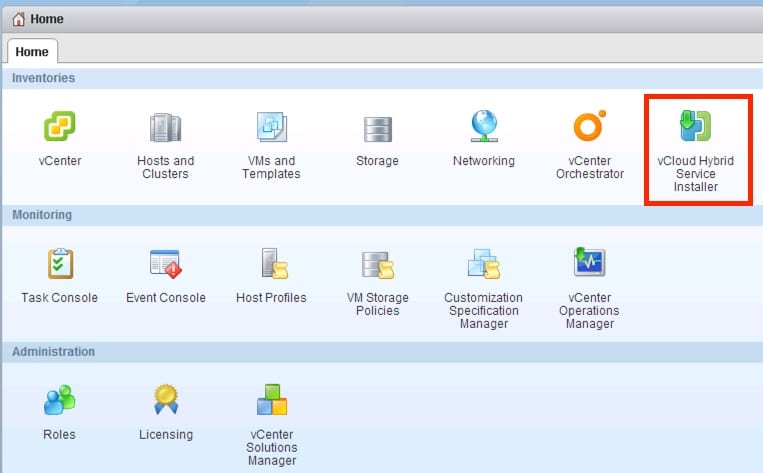Most people noticed that Update 1 for vCloud Suite was released. However there is one small addition I’d like to point out to those that have not manually installed already and that is the vCloud Air Plugin. As of vCenter 5.5 Update 1 the installer is now available in the vSphere web client. However, I noticed as someone who manually installed the 1.0 release you do get a few messages you need to contend with to get 1.0.1 installed to track future updates.
The first thing I noticed is after the vCenter upgrade, there were two vCloud Air icons as you can see below:
Obviously I did not do anything yet but upgrade vCenter. When I clicked on the installer I got the following message:
In order to install the 1.0.1 version, which also notifies of new updates you must remove the original manually installed 1.0 version. You can either do this BEFORE you upgrade vCenter, which might make more sense, or afterwards. In hindsight, knowing this I would simply do it before the upgrade of vCenter so you don’t need additional web client restarts. The procedure is documented in This Article from the message above and is pretty easy to manage. If you simply do it before your upgrade, when vCenter is finished rebooting you will simply see the installer icon.
From there it’s pretty easy to install and you will need to log out and log back in once the installation completes.
 Chris Colotti's Blog Thoughts and Theories About…
Chris Colotti's Blog Thoughts and Theories About…