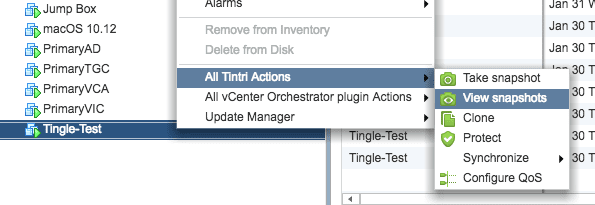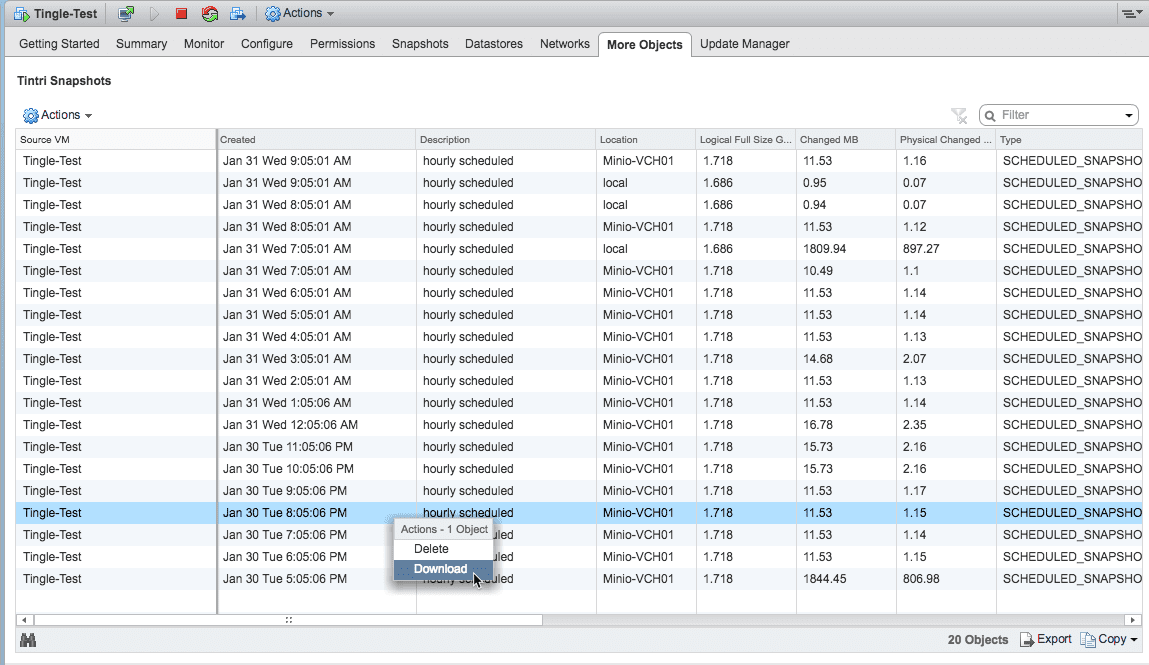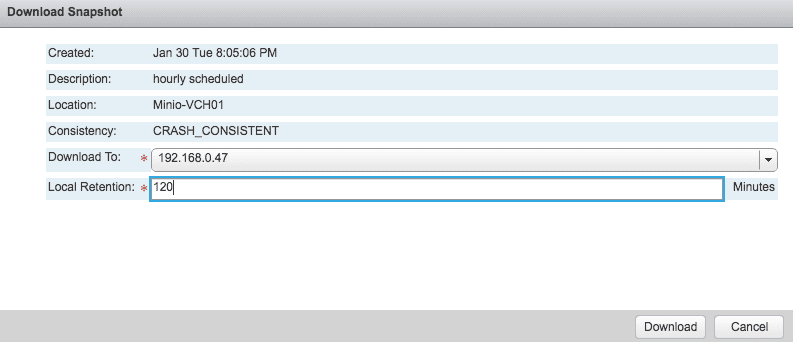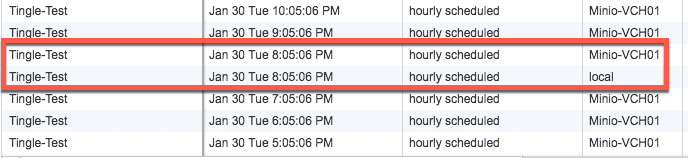This is just to serve as a quick update on the Tintri vSphere Web Client Plugin that was updated last week. The plugin has been out for a while and many people use it to take advantage of Tintri specific actions from within the vSphere Web Client. It’s been very stable and Tintri added in a few more features to it with the latest patch release. I will note this is still the flash client plugin and Tintri is working on an HTML5 version.
Tintri vSphere Web Client Plugin
If you have not installed it before the plugin is pretty easy to download and install from the Tintri Support Portal. You should give it a go, but here is the new enhancements of the plugin.
- Tintri Cloud Connector: View and restore Tintri snapshots taken using the Tintri Cloud Connector.
- Synchronous Replication: View the synchronous replication status and path for VMs.
- Privilege for Refreshing Virtual Disks: Added a privilege, “Refresh Tintri Read Only Virtual Disks,” to give read access to VMs from which to refresh data.
- Multiple Replication Paths: Displays the replication status and path to all relevant VMstores.
- Simplified Folder Creation: When adding a datastore, automatically create a directory for the user if the mount path does not exist.
- Right-click to Delete Snapshots: Delete snapshots by right clicking on a VM.
- Restore VMware Best Practices: Restore VMware best practices when users want to revert to previous values.
Some of these functions are still initiated by Tintri Global Center or the VMstore UI, but now you can view and use some of these from within vCenter. One example is the Tintri Cloud Connector capability to download the snapshots from the cloud without having to go to Tintri Global Center. Just highlight the Virtual Machine that you want to explore and go to view snapshots
From here you can see all the snapshots including the local and cloud based options.
You can then simply select a cloud version to start downloading and which VMstore to download it to.
Here we can see that the 8:05 version from Jan 30th is now also stored as a local copy. We can now simply clone this back to a Virtual Machine and we have never left the vSphere Web Client.
Try The Tintri vSphere Web Client Plugin
If you are currently a Tintri customer and you are not running the plugin, give it a go. If you are doing a POC, then add the plugin into your testing so you can see how it works. It does give easy access to some of the most common functions and makes it easy to manage multiple VMstores from the vSphere Web Client.
 Chris Colotti's Blog Thoughts and Theories About…
Chris Colotti's Blog Thoughts and Theories About…