The last phase of the upgrade deals with the final changes to vCloud Director to fully support all advanced features with vSphere 5. This final step should NOT be performed until all the ESXi hosts have been upgraded and are verified to function properly at the current stage. Verify all licensing for vSphere 5 and vShield Manager 5 is in place and all aspects are performing as expected. Making some of the final changes, like VMFS upgrades will be permanent and irreversible.
Personnel Resources Needed
- VMware vCenter Administrator
- VMware vCloud Director System Administrator
- VMware vCloud Director Org or vApp Administrators
Phase IV Impact
This phase of the upgrade may cause some downtime on virtual machines as they may need to be rebooted for VMware Tools. The following components will be affected by this step in the upgrade process.
- vNetwork Distributed Switch – Upgrading to version 5 is irreversible
- VMFS 5 – Upgrading to version 5 is irreversible
- Nexus 1000v – Impact TBD when the new VEM is released.
- ESX hosts – Must be vSphere 5 before upgrading VMFS
- VMware Tools – Should be upgraded prior to the upgrading of the Virtual Hardware
Phase IV Advantages
The following is a list of advantages for making the final changes to vSphere and vCloud Director; however, at this phase not all will be available. This is not meant to be an exhaustive list, but the major items that customers have expressed as their reason to finalize the upgrades
- Hardware Level 8 – Provides access to the latest hardware level for higher limits and to support Fast Provisioning
- Fast Provisioning – Quicker time to deployment on certain workloads
- New vCloud API’s – Call outs and new additions to the API stack
Upgrade vNetwork Distributed Switches to 5.0
This process is documented in the vSphere guides as well. It is a very basic point and click operation and has no real effect on the vCloud Director installation. In testing both prior to and after the upgrade all port groups worked fine.
- In vCenter Server, navigate to networking, select the vNetwork Distributed switches, then on the “Summary” tab, and you will see an “Upgrade” link. Follow the prompts.
- This process cannot be reverted back once complete
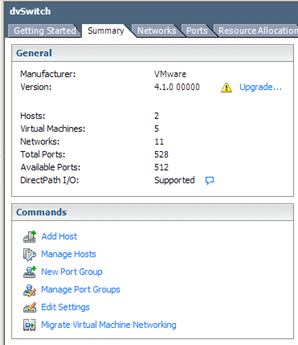
Figure 19 – Upgrading vNetwork Distributed Swtich
Upgrade to VMFS-5
Just like with the switches, upgrading to VMFS-5 is a permanent change but it not disruptive to running virtual machines. Again it is documented but is a very simply point and click upgrade from a hosts Storage Tab. The process will verify that all hosts are compatible with the change, but as stated above ALL ESX hosts must be at version 5.0 before making this change.
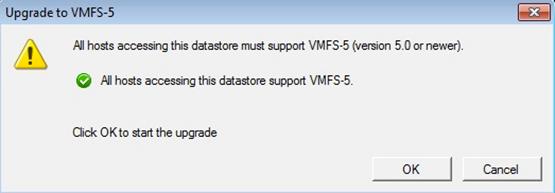
Figure 20 – Upgrading VMFS-5
Modify the vCloud Director Highest Supported Hardware
This is probably the most significant change to the system. Making this change allows you to update the Virtual Hardware on existing virtual machines from within the vCloud Director interface. It also allows you to perform VMware Tools upgrades as well. Prior to this change you will see that on a powered off virtual machine you do not have the option to upgrade Virtual Hardware. You also do not have access to the new Fast Provisioning feature.

Figure 21 – vCloud Virtual Hardware Pre-HW8
Considerations before making final vCloud Director changes
- The Highest Virtual Hardware setting is per Provider Virtual Datacenter. You must do this on each Provider in which you want to allow the new features and upgraded hardware
- Fast Provisioning is done on a per Organization Virtual Datacenter. There may be some cases where you do not want this enabled. Once enabled it is per Organization Virtual Datacenter so all virtual machines deployed form that point on will be Fast Provisioned.
- You can upgrade the Virtual Hardware on all virtual machines in a vApp from the vApp level or on each virtual machine individually.
-
VMware Tools should be updated first at least to match the host version
- Updating the tools first would ensure that when Virtual Hardware is upgraded static IP information is preserved.
- This is especially important on vApp Templates so customization will continue to work since it relies on Current tools versions.
-
vApp Templates will need to be deployed, updated, and moved back to the catalog once Hardware and Tools are updated.
- For a period the customer may want to maintain a lower level of hardware level on a vApp and test the higher Level
Updating Virtual Machines
Navigate to the Provider Virtual Datacenter that you want to enable the advanced features on. Edit the properties and you will see a drop down for hardware version. Simply change it from Hardware Version 7 to Hardware Version 8 and save the changes.

Figure 22 – Changing vCloud Director Highest Virtual Hardware Support
Before any virtual machines hardware is updated is it generally a best practice to update the VMware Tools first. The latest Tools version is required in most cases regardless of hardware version to support the customization options. If the tools are NOT upgraded before the virtual hardware you may lose the static IP/DNS/WINS information in the virtual machines. Also the customer may decide to wait on the hardware updates, but at least do the tools so they are current to the ESXi version. Once ready they can update the tools on the whole vApp once the vApp is Powered Off.
NOTE: Be sure to also upgrade and update the vApps in the catalogs! This will require that you deploy the items, update them, and replace the original items in the catalogs. This is a crucial step to ensure new vApps deployed from catalog items will have the new hardware and tools.
Once Completed you can go back to a powered off virtual machine and see the option to change the Virtual Hardware is available. Upgrading the Virtual Hardware is also permanent; so decide if the change is something you want to make.

Figure 23 – Virtual Hardware Post HW8 Change
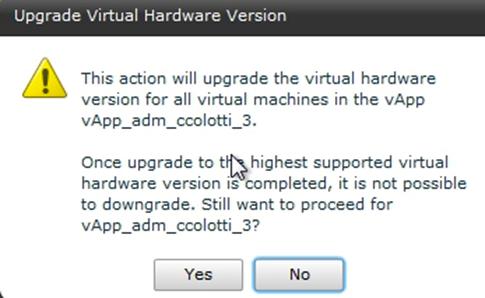
Figure 24 – Upgrading vApp Virtual Hardware
Phase IV Completion Verification Checklist
| Done | Requirement |
| Distributed switches are properly upgraded and vCenter shows them up-to-date | |
| VMFS is properly upgraded to Version 5 | |
| vCloud Director hardware level support is increased | |
| VMware tools are updated on all virtual machines deployed and in catalog | |
| Virtual Hardware is updated on all virtual machines | |
| Update tools on all CATALOG items as well. This will require deploying them to an organization, updating, and replacing the items in the catalog | |
| Validate a new vApp can be deployed and the correct tools and hardware are installed |
 Chris Colotti's Blog Thoughts and Theories About…
Chris Colotti's Blog Thoughts and Theories About…



