From Private to Public vCloud
Now comes the fun part. As before I am using my Virtacore vCloud Express account to move the workload from my on premise vCloud to the Public vCloud. The process is similar to the vCenter move, but now we are going vCloud to vCloud via the internet instead of local network. Remember that depending on your provider you may have multiple vCloud’s behind their portal as is the case with Virtacore. Therefore if you have a true template, you may want it on both vCloud’s for local deployment. If your workload is an actual vApp, you can decide which cloud you want to run it in. Again you need to ensure you have a Catalog available in both your provider based vCloud’s for this to work.
First we select the “Production” workload from the local Private vCloud on premise and copy it to the remote vCloud Catalog.
The same as before only now you see the source is my local vCloud and the target vCloud is the Virtacore Los Angeles in my Public vDC on my Organization Catalog. We also see in the vCloud Connector interface the progress of the copy. As a reminder, I am using a test Virtual Machine with only a 25MB virtual disk to make this go quicker for test purposes.
Once this process is completed, I could run another copy from my on premise to the remote vCloud to have this same vApp available on the Virtacore Virginia vCloud Express location, or I could copy it from the LA to VA vClouds and let the Virtacore network handle the transport. Instead I am going to simply deploy it to the LA vCloud.
Here I get my options for deployment to the vCloud in LA so I can deploy it from the Catalog. I can select my vDC, name the vApp, as well as select the network from the options available.
Once deployed it will show up in the Virtacore portal as a new vApp for me to power on and manage as I see fit. I did find out the Virtacore portal does have a caching setup so it may take a couple of minutes for it to show up, but it will.
At this point I can configure my vApp and when I am done I can use vCloud Connector to remove the version of the template in the Catalog. Again you may want to have a copy in your other hosted vCloud for future use, or you can remove it completely
Summary Review
What all this testing has shown me is that the combination of a hosted provider like Virtacore along with the vCloud Connector architecture provides a pretty powerful way to move workloads between clouds. There are a few things you need to understand and get used to in the way of the architecture, user interfaces and other aspects. Once you nail those down you can start copying workloads between your clouds and at the very least get copies of your templates and vApps into a public cloud provider to experiment. What this has also done is allow me to take feedback of my findings back to the vCloud Connector team as feedback to possible adjustments in the future.
The key to remember is this is slightly different from the 1.0 product in the sense that you have to copy, deploy, and remove the vApp and that Catalog’s are required to facilitate the moves. As with Part One, I wanted to thank Virtacore for being kind enough to provide me the public cloud space for this testing, and let you know they are offering $50 off the initial use of their vCloud Express product so folks can give it a shot. Just use the code STEKREF when you sign up to get the offer if you sign up and check out their new portal as well.
 Chris Colotti's Blog Thoughts and Theories About…
Chris Colotti's Blog Thoughts and Theories About…

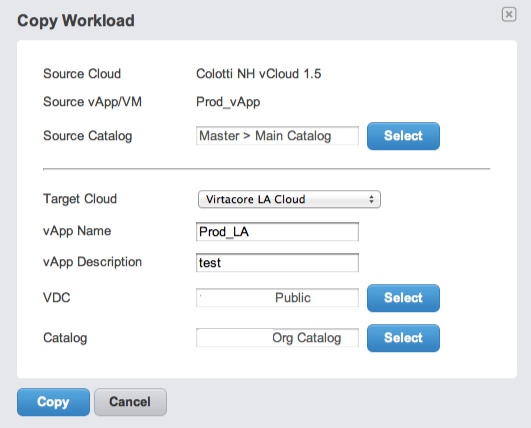
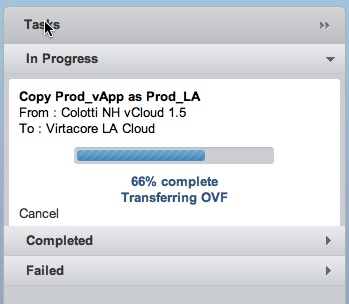
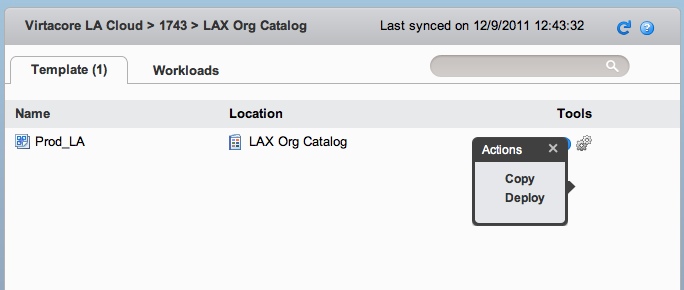
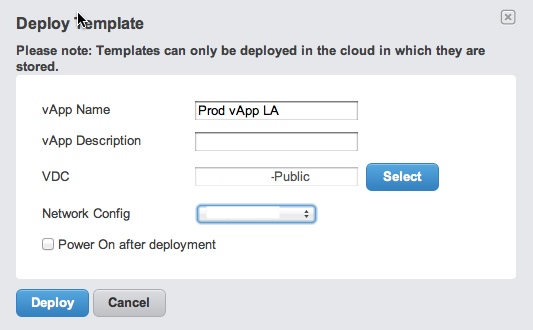
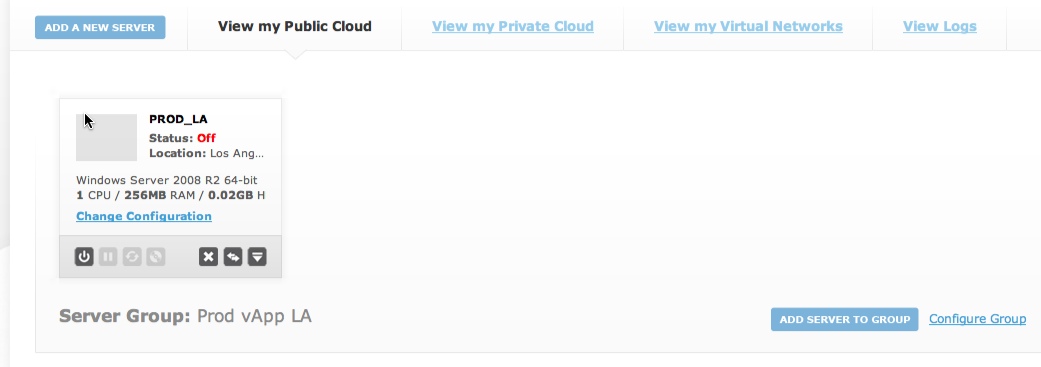



Good post Chris! Can’t wait to give it a try.