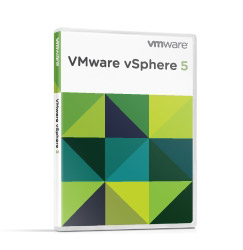
- Download the patch file you want directly from the VMware Patch Portal
- Ensure that you enable SSH for remote support on the ESXi Host
- Make sure your host is in Maintenance Mode, this is a requirement since you will need to reboot
- Transfer the update file over to the host using FileZilla or SCP to a MOUNTED DATASTORE of some kind. NOTE: There is not enough space to transfer this to a location on the local ESXi Image. It took me a bit to realize this was failing to copy.
- Once you have uploaded the file to a datastore, this is considered a “Local Depot Repository” as opposed to one on FTP or HTTP.
Now that the file has been transferred to a datastore you can patch a single host or multiple hosts that are mounted to that datastore either with the local tools via SSH remote support mode, or the Remote Command Line Tools using the esxcli commands. I am sure there is also a PowerCLI option as well I just have not tried it, but Justin Guidroz has posted a way to do so on his blog so check it out if you are a PowerCLI user.
NOTE: If you try and use the old esxupdate command, which by the way is still there, you get this message:
~ # esxupdate Usage: This program is not meant to be used directly. Please use esxcli image/software instead. esxupdate: error: Command must be specified Usage: This program is not meant to be used directly. Please use esxcli image/software instead.
The esxcli commands are also available in the remote command line but when you run them you will see you cannot “upload” directly which is why you may just want to run them locally. It is also worth pointing out that esxcli “Image” is not a valid command. The correct syntax will be something like this. If you are using the Remote Command Line you will also need to specify the server and login credentials. The syntax below without those is for the local SSH versions.
esxcli software vib install -d /vmfs/volumes/[DATASTORE]/[PATCH_FILE].zip
Once the patch is run you should see a result like this:
Installation Result Message: The update completed successfully, but the system needs to be rebooted for the changes to be effective. Reboot Required: true VIBs Installed: VMware_bootbank_esx-base_5.0.0-0.4.504890 VIBs Removed: VMware_bootbank_esx-base_5.0.0-0.3.474610 VIBs Skipped: VMware_bootbank_ata-pata-amd_0.3.10-3vmw.500.0.0.469512, VMware_bootbank_ata-pata-atiixp_0.4.6-3vmw.500.0.0.469512, VMware_bootbank_ata-pata-cmd64x_0.2.5-3vmw.500.0.0.469512, VMware_bootbank_ata-pata-hpt3x2n_0.3.4-3vmw.500.0.0.469512, VMware_bootbank_ata-pata-pdc2027x_1.0-3vmw.500.0.0.469512, VMware_bootbank_ata-pata-serverworks_0.4.3-3vmw.500.0.0.469512, VMware_bootbank_ata-pata-sil680_0.4.8-3vmw.500.0.0.469512, VMware_bootbank_ata-pata-via_0.3.3-2vmw.500.0.0.469512, VMware_bootbank_block-cciss_3.6.14-10vmw.500.0.0.469512, VMware_bootbank_ehci-ehci-hcd_1.0-3vmw.500.0.0.469512, VMware_bootbank_esx-tboot_5.0.0-0.0.469512, VMware_bootbank_ima-qla4xxx_2.01.07-1vmw.500.0.0.469512, VMware_bootbank_ipmi-ipmi-devintf_39.1-4vmw.500.0.0.469512, VMware_bootbank_ipmi-ipmi-msghandler_39.1-4vmw.500.0.0.469512, VMware_bootbank_ipmi-ipmi-si-drv_39.1-4vmw.500.0.0.469512, VMware_bootbank_misc-cnic-register_1.1-1vmw.500.0.0.469512, VMware_bootbank_misc-drivers_5.0.0-0.0.469512, VMware_bootbank_net-be2net_4.0.88.0-1vmw.500.0.0.469512, VMware_bootbank_net-bnx2_2.0.15g.v50.11-5vmw.500.0.0.469512, VMware_bootbank_net-bnx2x_1.61.15.v50.1-1vmw.500.0.0.469512, VMware_bootbank_net-cnic_1.10.2j.v50.7-2vmw.500.0.0.469512, VMware_bootbank_net-e1000_8.0.3.1-2vmw.500.0.0.469512, VMware_bootbank_net-e1000e_1.1.2-3vmw.500.0.0.469512, VMware_bootbank_net-enic_1.4.2.15a-1vmw.500.0.0.469512, VMware_bootbank_net-forcedeth_0.61-2vmw.500.0.0.469512, VMware_bootbank_net-igb_2.1.11.1-3vmw.500.0.0.469512, VMware_bootbank_net-ixgbe_2.0.84.8.2-10vmw.500.0.0.469512, VMware_bootbank_net-nx-nic_4.0.557-3vmw.500.0.0.469512, VMware_bootbank_net-r8168_8.013.00-3vmw.500.0.0.469512, VMware_bootbank_net-r8169_6.011.00-2vmw.500.0.0.469512, VMware_bootbank_net-s2io_2.1.4.13427-3vmw.500.0.0.469512, VMware_bootbank_net-sky2_1.20-2vmw.500.0.0.469512, VMware_bootbank_net-tg3_3.110h.v50.4-4vmw.500.0.0.469512, VMware_bootbank_ohci-usb-ohci_1.0-3vmw.500.0.0.469512, VMware_bootbank_sata-ahci_3.0-6vmw.500.0.0.469512, VMware_bootbank_sata-ata-piix_2.12-4vmw.500.0.0.469512, VMware_bootbank_sata-sata-nv_3.5-3vmw.500.0.0.469512, VMware_bootbank_sata-sata-promise_2.12-3vmw.500.0.0.469512, VMware_bootbank_sata-sata-sil_2.3-3vmw.500.0.0.469512, VMware_bootbank_sata-sata-svw_2.3-3vmw.500.0.0.469512, VMware_bootbank_scsi-aacraid_1.1.5.1-9vmw.500.0.0.469512, VMware_bootbank_scsi-adp94xx_1.0.8.12-6vmw.500.0.0.469512, VMware_bootbank_scsi-aic79xx_3.1-5vmw.500.0.0.469512, VMware_bootbank_scsi-bnx2i_1.9.1d.v50.1-3vmw.500.0.0.469512, VMware_bootbank_scsi-fnic_1.5.0.3-1vmw.500.0.0.469512, VMware_bootbank_scsi-hpsa_5.0.0-17vmw.500.0.0.469512, VMware_bootbank_scsi-ips_7.12.05-4vmw.500.0.0.469512, VMware_bootbank_scsi-lpfc820_8.2.2.1-18vmw.500.0.0.469512, VMware_bootbank_scsi-megaraid-mbox_2.20.5.1-6vmw.500.0.0.469512, VMware_bootbank_scsi-megaraid-sas_4.32-1vmw.500.0.0.469512, VMware_bootbank_scsi-megaraid2_2.00.4-9vmw.500.0.0.469512, VMware_bootbank_scsi-mpt2sas_06.00.00.00-5vmw.500.0.0.469512, VMware_bootbank_scsi-mptsas_4.23.01.00-5vmw.500.0.0.469512, VMware_bootbank_scsi-mptspi_4.23.01.00-5vmw.500.0.0.469512, VMware_bootbank_scsi-qla2xxx_901.k1.1-14vmw.500.0.0.469512, VMware_bootbank_scsi-qla4xxx_5.01.03.2-3vmw.500.0.0.469512, VMware_bootbank_uhci-usb-uhci_1.0-3vmw.500.0.0.469512, VMware_locker_tools-light_5.0.0-0.3.474610
Now you can reboot your system and it should have the latest version of the ESXi firmware and tools installed. Not too hard, but getting the syntax and the file location is a bit tricky. You can also now delete the patch file from the datastore. I hope this helps a few people with small home labs out or folks that need to apply specific VIB patches to their hosts without Update Manager.
Thanks to William Lam and Justin Guidroz for pointing out the fact the remote tools can also be used but ONLY AFTER you still copy the file to a Datastore ‘Depot’
